 Word-processing techniques
Word-processing techniques Word-processing techniques
Word-processing techniques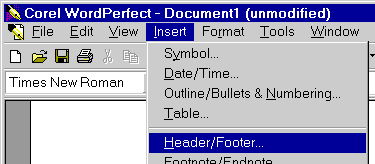 Select .
(In WP 6.1, use rather than
.)
Select .
(In WP 6.1, use rather than
.)
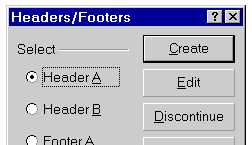 Select and click on
.
You'll be put into a special mode for creating or editing
headers.
Select and click on
.
You'll be put into a special mode for creating or editing
headers.
 on the special Property Bar) to
return to the normal editing mode.
on the special Property Bar) to
return to the normal editing mode.
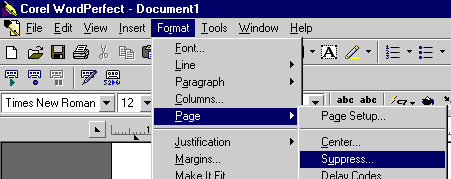 To suppress the printing of the header on the first page,
select
To suppress the printing of the header on the first page,
select
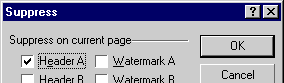 In the dialogue box, select
and then click on
.
In the dialogue box, select
and then click on
.

Last substantive modifications 2002 Mar 16
Last modified: Tue, 2007 Mar 6 20:32:02
Slide show generated from wp-tech.html by Weasel 2007 Mar 7